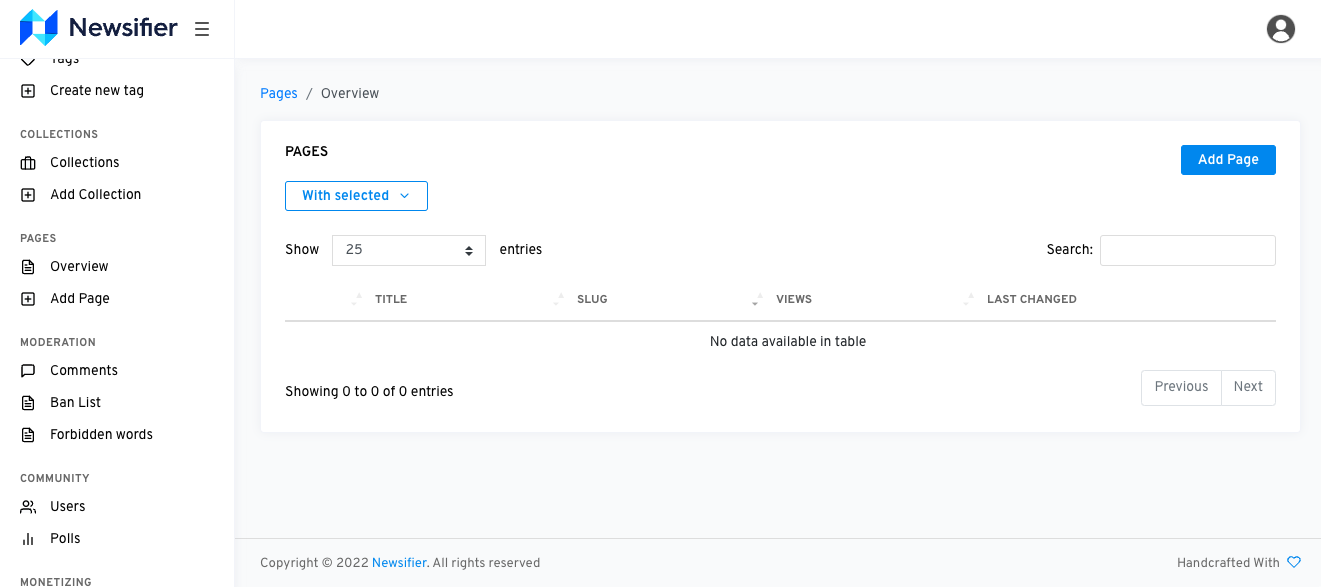How to set up new pages?
Although our platform is all about publishing news, we also can create regular pages that include a lot of valuable features for publishers. This article will help you to set up your first page.
You will find the overview of pages in the left sidebar menu under 'Pages' > 'Overview'.
To create a new page, click on 'Add Page'.
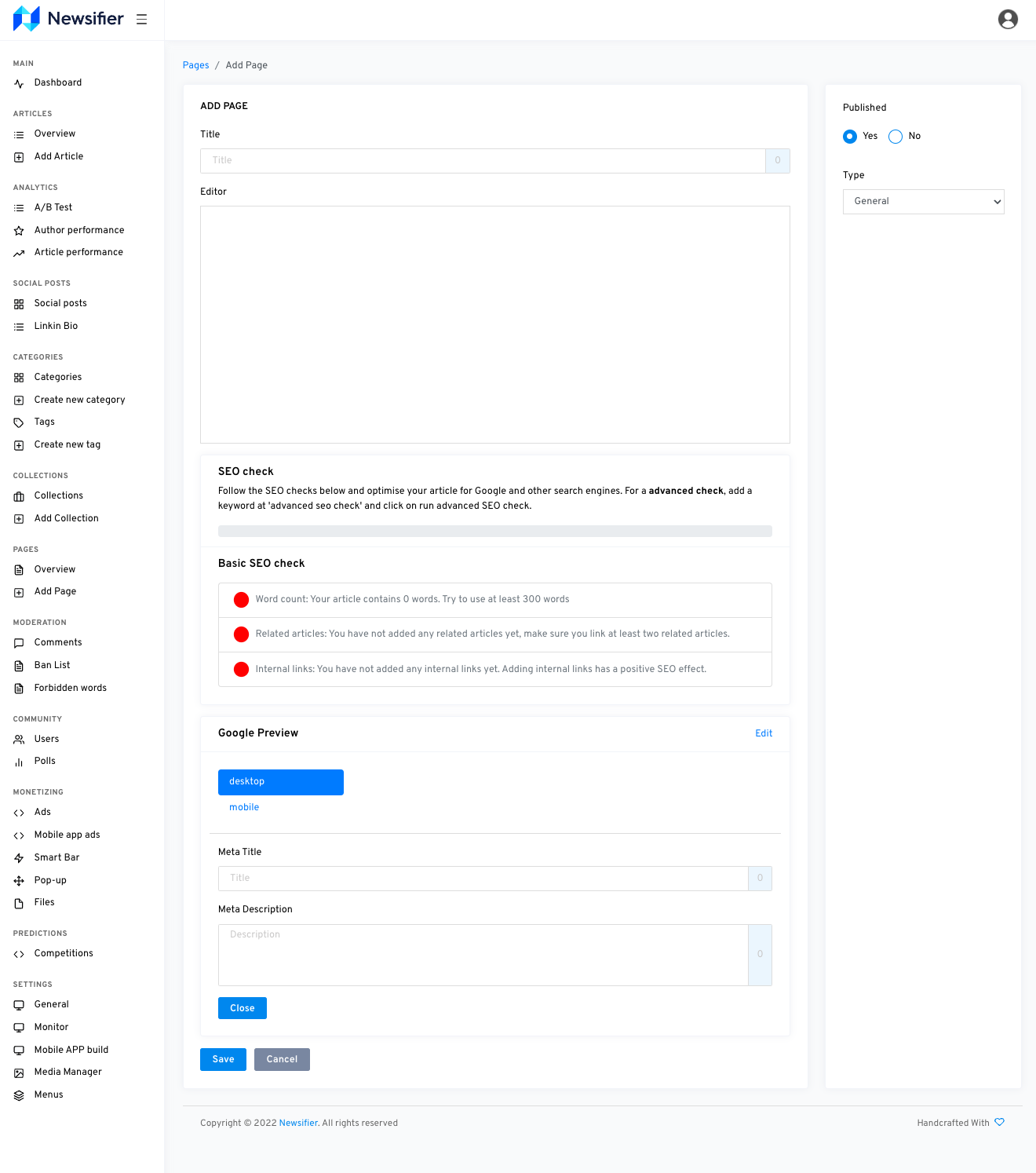
To create a new page, start by adding a title. This title will also generate a URL automatically, this will be shown directly below the title after you save the page.
In the editor, you can write texts, be sure to use the right header sizes for titles (h1,h2,h3 etc). We also support the related article widget if you want to use it here.
Meta Title and Description
On the bottom you can fill in the Meta Title and Meta Description of the page and see at the Google Preview how this will look on Google.
Publish Yes/No
On the right side, you have the option to set the publishing to 'yes' and 'no'. Choose no if you do not want to publish the page yet.
Different types of pages
There are different type of pages that you can set up. Below you find a short explanation about every type. We have divided them in essential pages to set up and other pages
Essential pages
Contact - This will automatically generate a contact page with a contact form. The contact form is linked to the contact email you have filled in in your settings.
General - This is just a regular text page without any additional modules. You can use this for the About us page for example.
Terms - Here you can fill in your Terms & Condistions. This page will also be used when you set up your own mobile apps to show the Terms & Conditions inside the mobile app.
Privacy Policy - Here you can fill in your privacy policy. This page will also be used when you set up your own mobile apps to show the Privacy policy page inside the mobile app.
Other pages
Topic - You need this page when you set up a forum. This page is the main page for the forum overview.
Linkinbio - You need to set up this page if you set up sharing via Instagram. Here all your articles you share on Instagram will be displayed. You can link to this page from the bio page of your Instagram page.
Prominent Disclosure - This is the message that will be displayed for first-time users of the app that can be connected to the webpage and mainly tells the user about the conditions of usage of the app.
Community - This will generate a page with an an overview of the statistics of users, comments, and likes you can publicly show.