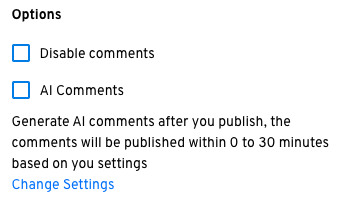How to use AI Comments
Comments are a great way for the audience to engage deeply with content. A well populated comment section increases your revenue as a result of more time spent on the website and more scrolling down. However, it is not always easy to get your readers to start commenting on your content. It can be like the chicken-egg problem, where it’s difficult to get readers to comment if there are no existing comments to engage with.
So, we have come up with a way to give your content an initial boost of comments using AI. With this feature, you can choose to automatically post original-looking comments on your content. These comments are generated by analyzing your article content and seem as if they are made by real readers.
How to enable AI comments?
If you would like to start using AI comments in your organization, you first need to enable it by going to Settings > General > AI > AI comments section (as shown in the image below).
How to customize the AI comments prompt?
You also have the ability to customize the prompt used for the AI model for generating these comments.You can do so by going to Settings > General > AI > AI comments section (as shown in the image above). But, we discourage changing it unless you are quite well-versed with creating prompts for AI models. We advise our customers to initially use the feature with the default prompt.
If in case you change the prompt, and it doesn’t seem to be working out, you can go back to the default prompt: “The comments needs to be written like you are an engaged reader of the article and need to be written in the same language as the language of the article.”
How to configure the setting for AI comments?
Once you’ve enabled the AI comments feature from settings, you can further fine tune the feature as per your liking. You can do so by clicking on the “AI Comments ” under “Moderation” in the left hand menu inside the CMS.
On the AI Comments page, you can configure the following things (as shown in the image below)
Approval: You can choose whether you want the generated comments to be posted automatically (Auto approve) or you want to first review the generated comments and publish only the approved ones (Manual approve)
Publish timeframe: In order to make the commenting activity look more realistic, our system doesn’t post all the comments in one go but randomly within a chosen time period. You have the ability to define this time period.
Comments count: Through this setting you can choose the number of comments you want to post on each article.
How to enable AI comments on articles?
In addition to enabling AI comments in the settings, you also need to enable AI comments for each article separately. We purposefully built this, as you may not want AI comments on all your articles. So, we have given you the control to turn this OFF/ON for each article. By Default AI Comments are disabled for a new article you create. You can enable it by simply going to the “Options” area (as shown in image below) in the right sidebar while creating an article.